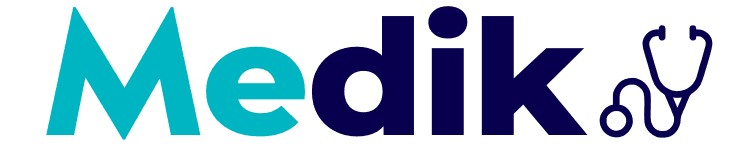Próximas consultas
1. NEW Events List: